Commons:CropTool
CropTool is a MediaWiki tool for cropping images at Wikimedia Commons and other Wikimedia sites. It supports JPEG, PNG, TIFF and (animated) GIF files, and can also extract single pages from DJVU and PDF files as JPEG for cropping. CropTool is inspired by User:Cropbot, but adds some new features, such as OAuth for authorization and automatic border detection. It runs at Toolforge, and the source code is available at GitHub. Recent usage of the tool is available from recent changes.
If you would like to try the tool, many of the images in Category:Images with watermarks need to be cropped. To choose one at random, visit random images with watermarks. Do note, however, that it's better to leave a watermark to be edited out in image editing software than to make a crop of the image that leaves out key parts of its encyclopedic value. Compare:
-
In this image, the watermark was in the lower right, and any attempt to crop it out would either remove the caption and the lower half of all the figures—both vital to understanding the image—or the figures on the right—also vital. Don't crop.
-
Sure, the watermark isn't that visible (some grey shapes in the lower right), but the main subject of this image is in the centre, and there's tons of blank space around it. And there's a shadow in the lower left that's distracting...
-
Here's that last image cropped. The watermark and shadow are gone, and the subject is now centred, vastly improving the composition. And, since the exact pixel it was cropped on didn't really matter, we were able to use lossless mode.
Setup[edit]
After activation, it will appear in the “Tools” menu of the left column.
Alternatively: go to toolforge.
Tutorial[edit]
| 1. Here is an image that should have its border removed. Start by clicking “CropTool” in the “Tools” menu. | 
|
| 2. To use CropTool, you need to authorize it to use your Wikimedia Commons account using OAuth. | 
|
| 3. This will take you to a secure MediaWiki OAuth server. Note that your password is never transmitted to CropTool. | 
|
| 4. Make a selection with the cursor and press “Preview”. In this case, we need to make an exact (Precise mode) crop, since we want to keep as much of the image as possible, while removing the border. Note that in many cases an inexact (Lossless mode) is completely sufficient and recommended. | 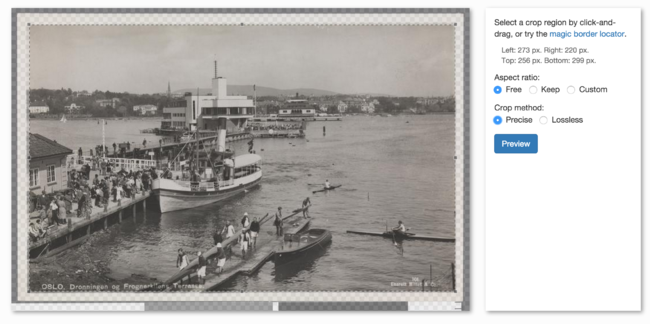
|
| 5. Looks good, so we can go ahead and press “Upload”. | 
|
Install on other projects[edit]
If the CropTool is not present as a gadget in your local Wikimedia project (like Wikipedia), you can install it (manually in your user JavaScript settings) with following code:
mw.loader.load('//commons.wikimedia.org/w/load.php?modules=ext.gadget.CropTool');
Install globally[edit]
If you want to have CropTool active on all Wikimedia projects you may use the following code at m:Special:MyPage/global.js. Don't forget to disable CropTool on all projects before you add it globally.
if (mw.config.get('wgNamespaceNumber') === 6 && mw.config.get('wgIsArticle'))
mw.loader.load( '//commons.wikimedia.org/w/index.php?title=MediaWiki:Gadget-CropTool.js&action=raw&ctype=text/javascript' );
Problems[edit]
- Sometimes, immediately after you overwrite a file, you do not see apparent changes to it, or it appears "distorted". This is usually caused by caching. To solve the problem, you can simply purge the page. Append
?action=purgeto the URL and then press ↵ Enter. If that does solve the problem, follow the instructions at w:Wikipedia:Bypass your cache/Simple instructions. - As of September 2020, all cropping is done using lossy mode, even if lossless mode is selected and the tool says that a lossless crop was performed.
- Crops from large TIFF files are sometimes compressed leading to broken files
If you encounter other problems, please check Commons talk:CropTool and https://github.com/danmichaelo/croptool/issues and write a bug report if necessary.
_(with_watermark).jpg/577px-%22Keep_off%21_The_Monroe_Doctrine_must_be_respected%22_(F._Victor_Gillam%2C_1896)_(with_watermark).jpg)
%2C_Vrh_1961.jpg/403px-%22Putrh%22_za_nošnjo_vina_v_%22goro%22_(vinograd)%2C_Vrh_1961.jpg)
%2C_Vrh_1961_(cropped).jpg/402px-%22Putrh%22_za_nošnjo_vina_v_%22goro%22_(vinograd)%2C_Vrh_1961_(cropped).jpg)
